Note
- Game screenshots and video captures that are saved on the Nintendo Switch system memory or on a microSD card can be transferred wirelessly to a smart device.
- Up to 10 screenshots and 1 video capture can be transferred wirelessly at one time.
Complete these steps
- From the HOME Menu select Album, then select a screenshot or video capture.
- Select Sharing and Editing, then select Send to Smartphone.
- Select Only This One or Send a Batch.
- Using the camera on your smart device, scan the QR code displayed on Nintendo Switch.
- If the smart device is unable to connect to Nintendo Switch, try scanning the QR code again.
- If you are unable to scan the QR Code, this information may be helpful.
- Once the connection is established, the screenshots and/or videos will be sent to the smart device and the thumbnail(s) will be displayed on the smart device.